
We are proud to announce our latest integration, MailChimp! Now you can easily grow your newsletter subscribers with SMS text-to-join. You can even send out sms blasts for double the marketing fun!
With a few simple clicks you can authorize your MailChimp account and watch your subscriber base grow. It only takes a few minutes to get set up and then you can forget it; our average user only spends around 3 minutes a week in the app.
Subscribers are instantly captured and sent over to the mailing list of your choice. Why add contacts in manually or deal with exporting and importing large files when you could just automate the process? As soon as a lead is captured you can trigger promotional offers to be sent to their phone or e-mail address, or both! Get ‘em while they’re still hot!
What is MailChimp?
MailChimp is an easy to use platform for automating the e-mail marketing process. They send out more than 600 million e-mails a day and still have time to provide awesome support and resources to their customers. It’s great for newsletters, promotions, or any other bulk e-mail application. You can sign up for free by visiting http://mailchimp.com/signup.
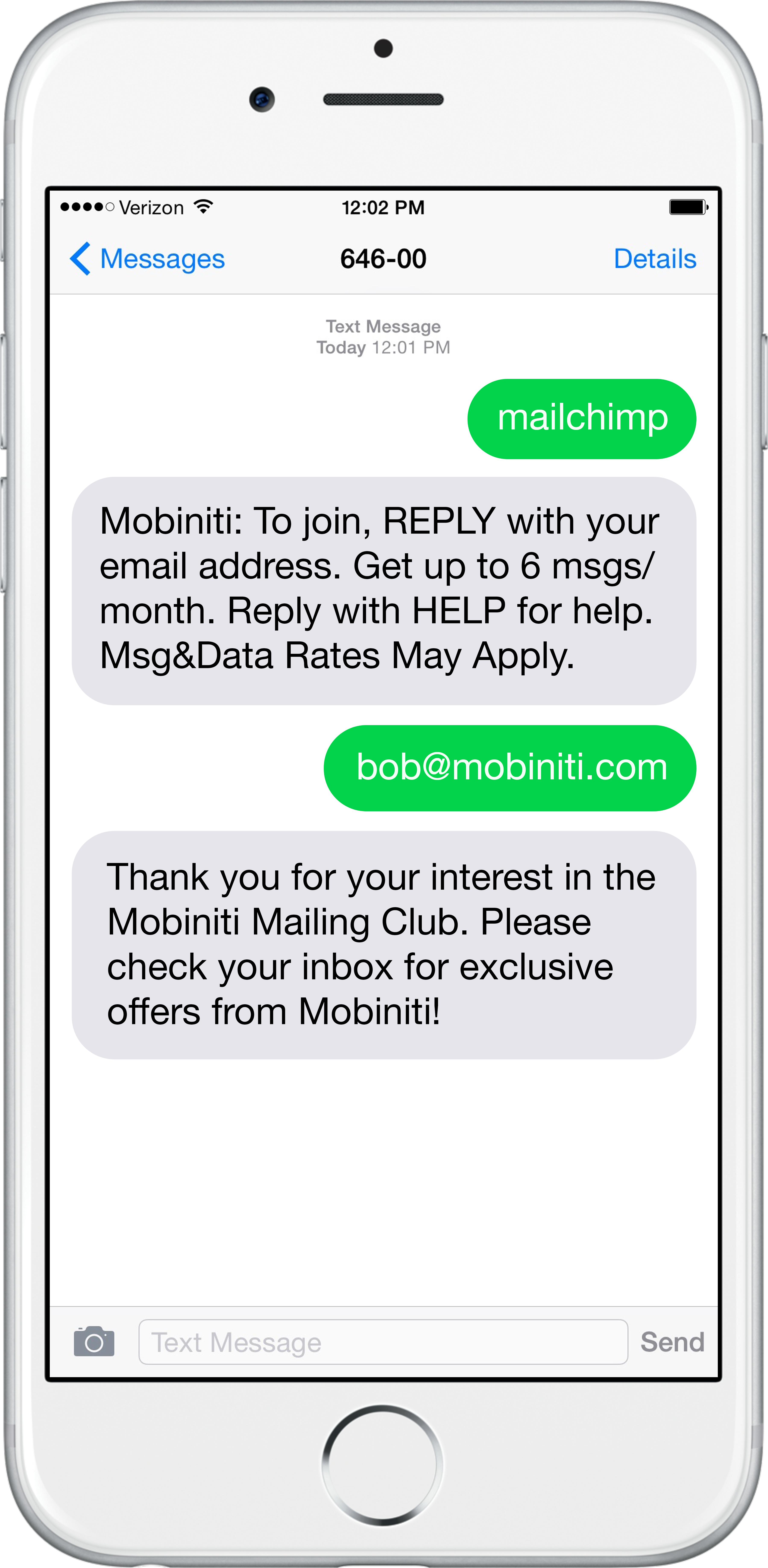 |
How it WorksUsers text a unique keyword of your choice (if available) to the phone number 64600. A text message will be sent to them prompting a reply with an e-mail address to confirm the join request. Once the user responds to the message with their address, the opt-in is confirmed and they are added to your MailChimp list. Sounds easy enough right? See it in action by texting MAILCHIMP to 64600. |
Getting Set Up
- Connect your accounts by authorizing MailChimp in Settings
(don’t worry, we can’t look at your e-mails, we just need it to add contacts to your list). - Create a list in MailChimp, this is what you’ll be using to send out newsletters.
- Next you'll want to create a group within the Mobiniti app. This will give us the keyword we need to text in.
- Make sure you’ve got e-mail double opt-in set so you can capture those leads.
- Under Advanced Settings add the MailChimp list you wish to connect to.
- Move back over to MailChimp and create your first campaign. If you’ve got a premium account, set your campaign to trigger when someone joins the list.
- For a complete walkthrough, check out the guide.

